Once you downloaded iPhone SDK 3.0 from apple's site. The next step is to proceed with installation.
Before installing iPhone SDK the few things one
can know are
-> No SDK available for Windows System.
-> Right now iPhone SDK available only for MAC OS X.
-> iPhone SDK3.0 cannot be installed in the lower version of MAC OS. It needs MAC 10.5.2 or higher(for Leopard). According to the SDK's version the MAC O.S version also gets changed.
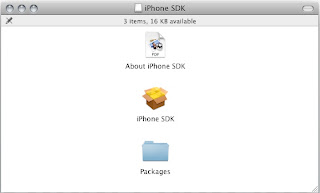
Step1:
Just Execute the downloaded iPhone SDK by double clicking it. The
window that opened looks like following image.
Double click the iPhone SDK icon which is in the middle.
(fig No:1.1)
Step 2:
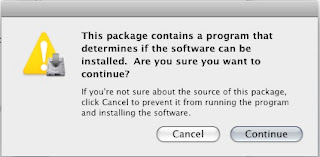
On clicking the iPhone SDK icon a new pop UP will appear. See the (fig No:1.2). Just press continue..
(fig No:1.2)
step 3-5: Once again press continue. (fig No:1.3 - fig No:1.5)
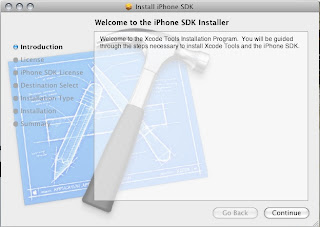
(fig No:1.3)
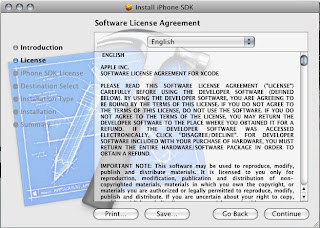
(fig No:1.4)
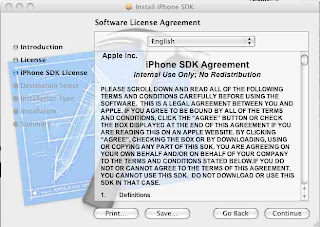
(fig No:1.5)
step 6:
In sixth step the window (fig No:1.6) appears., the important point that we have to not here is Whether the iPhone SDK checked or not? If it got disabled the SDK wont get install in your OS. so you have to upgrade the OS according to the SDK that you installing and its the final step of installing.. If you installing the iPhone SDK first time instead of appearing 'Upgrade' in Action column you will get 'Install'.
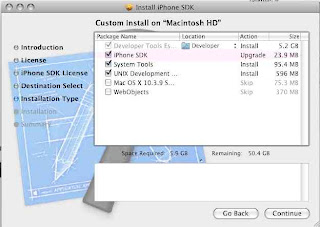
(fig No:1.6)
The column 5 and 6 is option. But advisable to install those two also.
After installing the SDK just restart the system.





